There is a known limitation with large projects and hardware configurations that causes PCPainterGL to abruptly crash. You can use the PCPainterCL “Command Line” version to get past this limitation. We have a new version, In Development, of PCMaster that will include an auto-painter as well as compressing your files to an LAZ to save space as well. For now you can get around these limitations by using the PCPainter Command Line Version.
Here are the steps to using PCPainterCL
Step 1 - Produce the LAS - complete PCMaster steps
Step 2 - Open CMD - command prompt
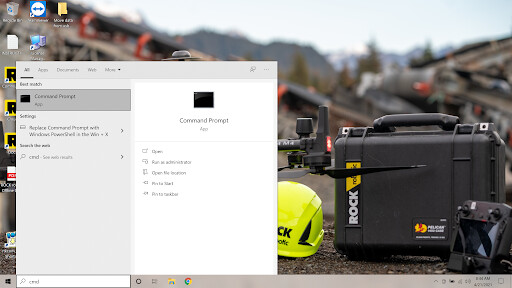
Step 3 - enter the command to run PCPainterCL and give it the file location of your PCPainter project file - ppk.pcpp. You do this by first typing in the location of the PCPainterCL .exe. By default this is
C:\RockRobotic\PCPainterGL\PCPainterCL.exe
Then after this you can either type in the location of the ppk.pcpp file or you can simply open up file explorer and navigate to the ppk.pcpp file location then drag and drop the file onto the CMD window.
The end result will look like the picture below. Then simply click enter to start the command line version of painter.
This is also much faster way to process the data!
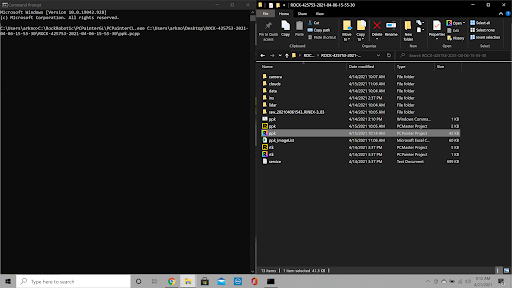
Let me know if you have any other questions!