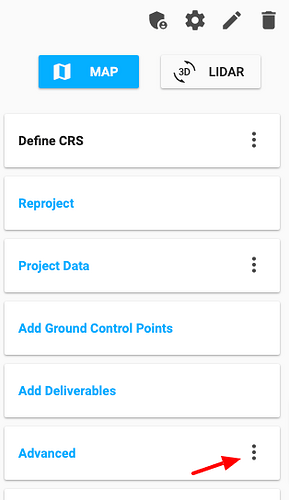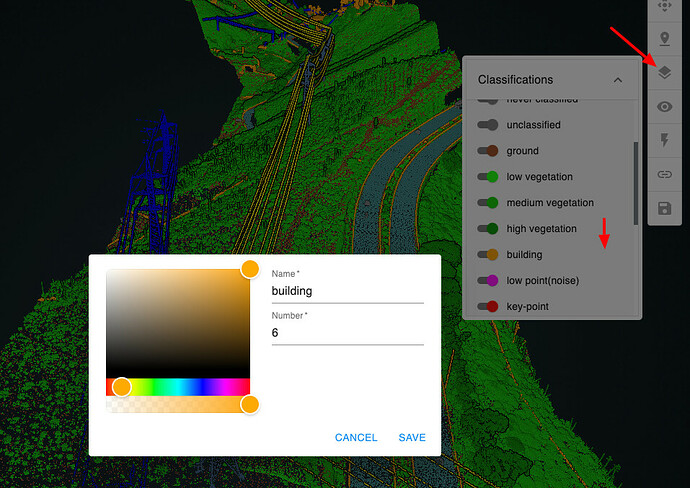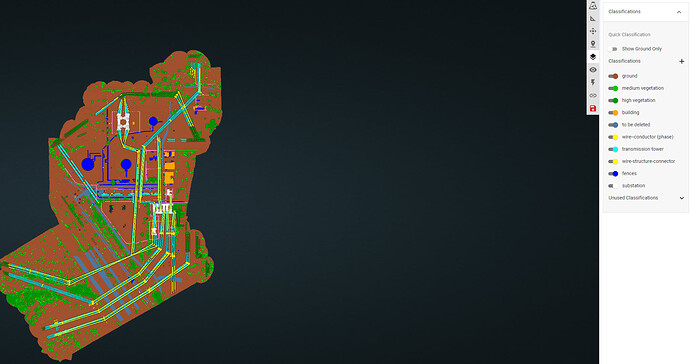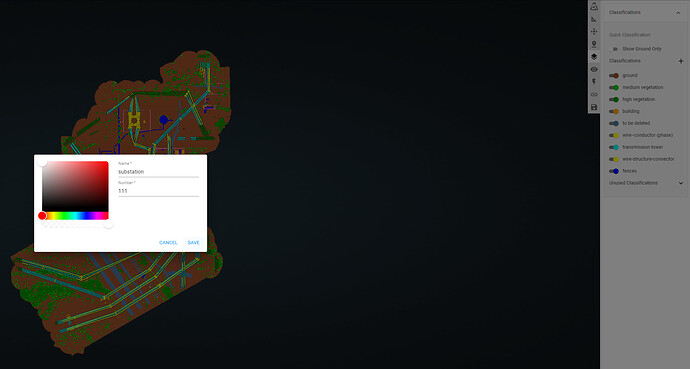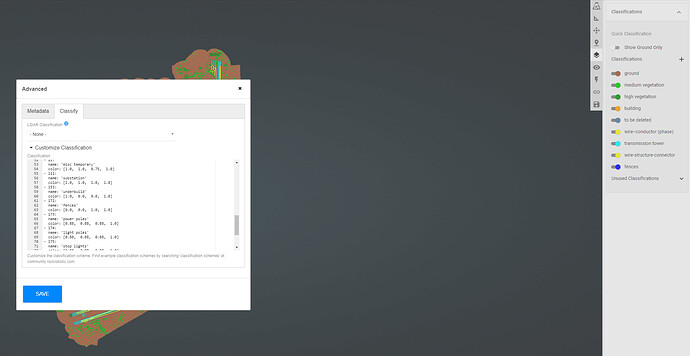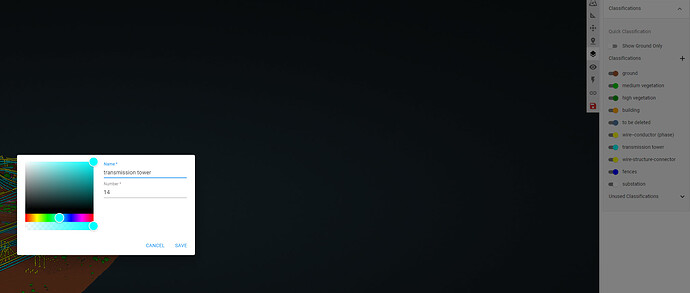@iaerobotics There is a way currently, but it is not yet super user friendly. We are working over the next few weeks to make it more user friendly.
But, in the meantime:
Click ‘Edit’ under Advance.
Open up Custom Classifications and paste in your custom classifications in this format:
Example for ASPRS classifications:
- 0:
name: 'never classified'
color: [0.5, 0.5, 0.5, 1.0]
- 1:
name: 'unclassified'
color: [0.5, 0.5, 0.5, 1.0]
- 2:
name: 'ground'
color: [0.63, 0.32, 0.18, 1.0]
- 3:
name: 'low vegetation'
color: [0.0, 1.0, 0.0, 1.0]
- 4:
name: 'medium vegetation'
color: [0.0, 0.8, 0.0, 1.0]
- 5:
name: 'high vegetation'
color: [0.0, 0.6, 0.0, 1.0]
- 6:
name: 'building'
color: [1.0, 0.66, 0.0, 1.0]
- 7:
name: 'low point(noise)'
color: [1.0, 0.0, 1.0, 1.0]
- 8:
name: 'key-point'
color: [1.0, 0.0, 0.0, 1.0]
- 9:
name: 'water'
color: [0.0, 0.0, 1.0, 1.0]
- 10:
name: 'rail'
color: [0.31, 0.47, 0.62, 1.0]
- 11:
name: 'road surface'
color: [0.65, 0.65, 0.65, 1.0]
- 12:
name: 'overlap'
color: [1.0, 1.0, 0.0, 1.0]
- 14:
name: 'wire--conductor (phase)'
color: [0.98, 0.00, 0.22, 1.0]
- 15:
name: 'transmission tower'
color: [0.29, 0.42, 0.8, 1.0]
- 17:
name: 'bridge deck'
color: [0.85, 0.85, 0.85, 1.0]
- 18:
name: 'high noise'
color: [1.0, 0.0, 1.0, 1.0]
- DEFAULT:
name: 'default'
color: [0.3, 0.6, 0.6, 0.5]
Where the integer key is the class number, name is the name that appears in the visualizer, and color is percent based rgba color. Here are some example percentage color codes. Note, if the percentage is 67%, you would put in 0.67.